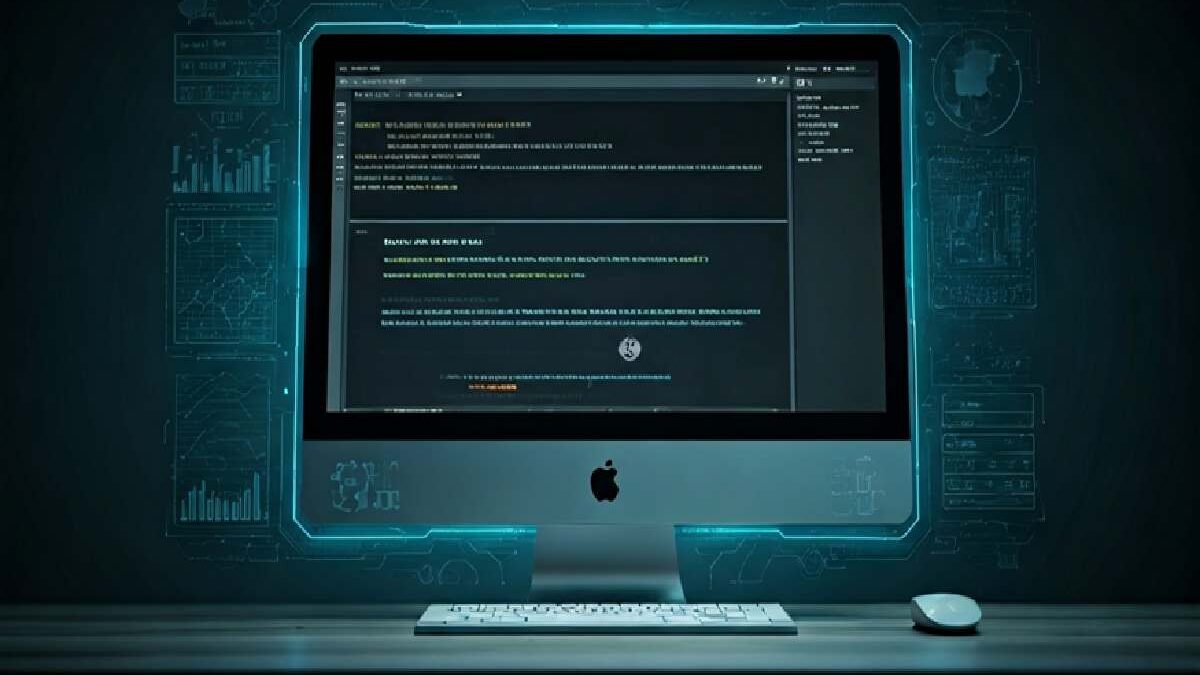Table of Contents
Key Highlights
- The “cannot connect to the Cannot Connect To The Docker Daemon At Unix____Var_Run_Docker.Sock. Is The Docker Daemon Running_
- Essential troubleshooting steps include checking Docker daemon status, verifying socket file existence, and ensuring correct permissions.
- Different platforms—Linux (Ubuntu, Arch), macOS, and WSL—require tailored approaches to resolve Docker daemon issues.
- Restarting the Docker engine via systemctl or service commands often solves connection errors.
- Docker context misconfiguration can redirect CLI commands, causing unexpected failures.
- Inspecting log files and using commands like docker info, docker ps, and systemctl status docker helps diagnose root causes.
Introduction
Encountering issues with the Docker daemon can disrupt your workflow, especially when error messages reference the docker engine or the crucial docker socket. If your system returns variations of the “cannot connect to the docker daemon” error, it indicates the Docker CLI cannot communicate with the background process managing containers. This article guides you through essential checks and targeted troubleshooting steps to restore Docker connectivity, ensuring your container management stays seamless and reliable.
Understanding the Docker Daemon Connection Error
Running into a connection problem with the docker daemon is a common stumbling block. The error message “cannot connect to the cannot connect to the docker daemon at unix:///var/run/docker.sock. is the docker daemon running? signals a breakdown in communication between the Docker CLI and the daemon, which usually operates through a unix socket.
This issue can arise from multiple sources—be it service interruptions, misconfigured runtime contexts, or file permission issues. Knowing what triggers this error message is the first step to a systematic resolution.
What Does “Cannot Connect to the Docker Daemon” Mean?
When you see cannot connect to the docker daemon at unix:///var/run/docker.sock. is the docker daemon running? it’s not just a statement—it’s an open question about your system’s condition. This message means the Docker CLI can’t reach the process that manages containers, images, and networks, typically via a unix socket file located at /var/run/docker.sock.
In many cases, the daemon isn’t running, or the CLI is looking for the wrong socket. The error doesn’t guarantee the daemon is offline; it also pops up if permissions restrict access or if Docker’s runtime context is misconfigured. Sometimes, you’re connecting to a remote docker engine, and the CLI simply fails to find the right endpoint.
To fix this, you need to verify the daemon’s status, inspect the socket file, and check your Docker context. As Abraham Brookes highlights, “Docker Desktop turns off integration occasionally, so you may need to re-enable WSL integration in settings.”
Common Scenarios Triggering the Error
Unexpected connection problems with the Docker daemon usually stem from several familiar sources. For those running Docker commands, understanding these triggers can speed up resolution:
- Daemon not running: The most frequent cause is the docker engine failing to start or crashing unexpectedly.
- Incorrect permissions: Your user may lack access to the docker socket, leading to denied communication attempts.
- Misconfigured context: Docker CLI may be set to an alternative context, forwarding commands incorrectly.
- Socket file missing or corrupted: If /var/run/docker.sock is missing, Docker can’t accept requests.
- Inter-platform quirks: WSL, macOS, and Linux have unique requirements for daemon startup.
Always start by checking if the docker daemon is active. If not, restart it using systemctl start docker or sudo service docker start. These quick checks help isolate the underlying problem.
Quick Checks Before Troubleshooting
Before diving into advanced fixes, perform some immediate checks. Confirm the docker engine is installed and accessible, and ensure you’re using the correct CLI version for your platform. Sometimes, the error message simply points to a missing or stopped service.
Next, check whether the docker daemon is running. Use system commands or the Docker CLI to verify its status. If you spot irregularities early, you’ll save time and avoid unnecessary troubleshooting steps later.
Verifying Docker Installation and Version
It’s essential to confirm your Docker setup is sound before investigating deeper. Start by running the following commands:
- docker version – Displays client and server version info.
- docker info – Provides detailed configuration and operational status.
- docker run hello-world – Tests if Docker can run containers.
- Check for errors—sometimes, a fresh install leaves the daemon inactive.
- Ensure your installation matches your operating system (Ubuntu, Arch, WSL).
If you’re on Ubuntu or Arch, use platform-specific installation guides and validate with their recommended commands. As Marko Aleksic notes, “The most common cause is that the Docker service isn’t running immediately after installation.” Restart the service and recheck the version outputs for confirmation.
Confirming if Docker Daemon Is Running
Check if the docker daemon is actually running with system commands. On most Linux systems, use:
| Command | Purpose | |
| sudo systemctl status docker | Shows Docker service status | |
| sudo service docker status | Reports Docker status (for older systems) | |
| `ps aux | grep docker` | Lists active Docker-related processes |
| docker ps | Lists running containers (CLI test) |
If the status says “active (running),” your daemon is operational. Otherwise, start it with sudo systemctl start docker or sudo service docker start. Continuous issues suggest you should check logs or review systemd output for errors. These steps are platform-agnostic and crucial for resolving initial connection failures.
Inspecting Docker Daemon Status Across Platforms
Troubleshooting Docker daemon problems requires awareness of your operating system. Linux systems (Ubuntu, Arch, Debian), macOS, and Windows Subsystem for Linux (WSL) each have unique startup routines and context requirements. Missteps in platform-specific settings can cause persistent errors.
Understanding the differences in how Docker engine runs on each platform will help you choose the right diagnostic commands and configuration tweaks. Let’s break down platform-specific steps for checking and restoring Docker daemon functionality.
Checking Docker Daemon on Linux (Ubuntu, Arch, etc.)
To verify the status of the Docker daemon on Linux systems like Ubuntu or Arch, utilizing the systemctl status docker command can provide a wealth of information. This reveals whether the Docker service is active or if there are any error messages related to the daemon. For launching the Docker service when it’s not running, commands like sudo service docker start or systemctl start docker will do the trick. Ensuring that the user belongs to the Docker group avoids permission issues with the socket file.
Troubleshooting on macOS and Docker Desktop
On macOS, Docker operates via Docker Desktop, which manages the daemon in a virtual machine. If you encounter the daemon connection error, first ensure Docker Desktop is running—often, simply starting the app resolves issues.
- Open Docker Desktop and look for engine status in the GUI.
- If integration problems persist, check settings under “Advanced” and allow the default Docker socket.
- Restart Docker Desktop for changes to take effect.
Some users forget to start the app or miss integration options that enable socket access. Phillip Musiime recommends, “Check ‘Allow the default Docker socket to be used’ in Advanced settings to resolve unexpected CLI errors.” Once the GUI shows the engine running, try your docker commands again.
Special Cases: WSL and Windows Environments
Windows Subsystem for Linux (WSL) and native Windows environments introduce unique challenges for Docker daemon connectivity. In WSL, systemd isn’t always available; use sudo /etc/init.d/docker start to initiate the service. Occasionally, running sudo dockerd directly solves the problem.
- Enable Docker Desktop’s WSL integration in settings if containers refuse to start.
- For some versions, exposing the daemon via TCP (tcp://localhost:2375) resolves CLI connection issues.
- Restart the WSL terminal or host system if the socket file remains inaccessible.
Remember each WSL update can change service handling, so always consult current documentation. Abraham Brookes points out, “Docker Desktop can turn off Ubuntu integration, so check the Resources > WSL Integration switch after every upgrade.”
Investigating Socket File Issues (/var/run/docker.sock)
Issues surrounding the socket file can often lead to persistent struggles in establishing communication with the Docker daemon. The docker socket, typically located at /var/run/docker.sock, plays a crucial role in facilitating interaction between the Docker client and the Docker engine. Verifying the permissions of this file is essential; only users in the docker group should have access. Running ls -l /var/run/docker.sock can reveal permission settings, allowing troubleshooting of related errors or daemon failures effectively.
How to Locate and Inspect the Socket File
Pinpointing the docker socket file is crucial for resolving connection issues. Use these steps:
- Run ls -l /var/run/docker.sock to check for the file and its ownership.
- Use file /var/run/docker.sock to confirm it’s a socket.
- Look for root and docker group ownership (e.g., srw-rw—- 1 root docker …).
- If missing, restart the daemon with systemctl restart docker.socket or service docker restart.
- Inspect current context via docker context inspect –format ‘{{ .Endpoints.docker.Host }}’.
If the file exists but isn’t a socket, or the permissions are off, you’ll need to repair or recreate it. Always match the socket path shown in the error message with actual system files—misaligned contexts cause persistent problems.
Fixing Missing or Corrupted Socket Files
A missing or corrupted /var/run/docker.sock file disrupts all Docker CLI operations. To address this:
Begin by restarting the docker daemon: sudo systemctl restart docker.socket and then sudo systemctl restart docker. This sequence often regenerates the socket file.
If the issue persists, verify disk space—Docker cannot start if your drive is full. On Snap installations, remove stale PID files before restarting.
For Red Hat or CentOS, switch iptables to legacy mode if networking fails. If the socket remains inaccessible, reinstall Docker and ensure post-installation steps (like group membership) are complete.
After restoring the socket file, test with docker ps. If errors continue, double-check permissions and context. Each platform may require a slightly different recovery approach, so follow your OS’s guidelines.
Permissions and User Access Problems
Access issues frequently stem from improper user permissions assigned to the docker group or the socket file. If your account lacks membership in the docker group or attempts to run Docker commands without sudo, you may see persistent connection errors.
Addressing these problems typically involves adjusting group memberships or socket ownership. It’s important to take care when modifying permissions to prevent exposing sensitive information or giving unnecessary root access.
Required Permissions for /var/run/docker.sock
The socket file /var/run/docker.sock must have specific permissions to allow Docker CLI communication. Standard configuration includes:
- Ownership by root and assigned to the docker group.
- Permissions: srw-rw—- (owner and group can read/write).
- Check with ls -l /var/run/docker.sock for correct settings.
- Use sudo chown root:docker /var/run/docker.sock to fix ownership.
- Use sudo chmod 660 /var/run/docker.sock to reset permissions.
If your user isn’t part of the docker group, commands like docker ps will fail without sudo. After adjusting permissions, always log out and back in to update group associations. If problems persist right after fresh installation, verify you completed all post-installation steps—including group assignment.
Adding Your User to the Docker Group Safely
To enable Docker usage without sudo, add your user to the docker group securely. Use:
sudo usermod -aG docker $USER
After running this, log out and log back in for group changes to take effect. Test access with docker ps—if errors persist, restart the docker daemon and confirm group membership with groups $USER.
Adding users to the docker group grants powerful system access, so restrict this to trusted accounts only. “Adding a user to the group can be done with the command below: sudo usermod -aG docker $USER,” emphasizes Marko Aleksic. Always follow security best practices to avoid exposing sensitive information or root privileges unintentionally.
Conclusion
In conclusion, addressing the Docker Daemon not running issue requires a systematic approach. By understanding the potential causes—ranging from installation problems to permissions issues—you can effectively troubleshoot and rectify the connection errors. Remember to verify your Docker installation, check if the daemon is running, inspect socket files, and ensure you have the necessary permissions. With these steps, you can restore functionality and get back to container management smoothly. If you need further assistance, feel free to reach out for a free consultation to resolve any lingering concerns.