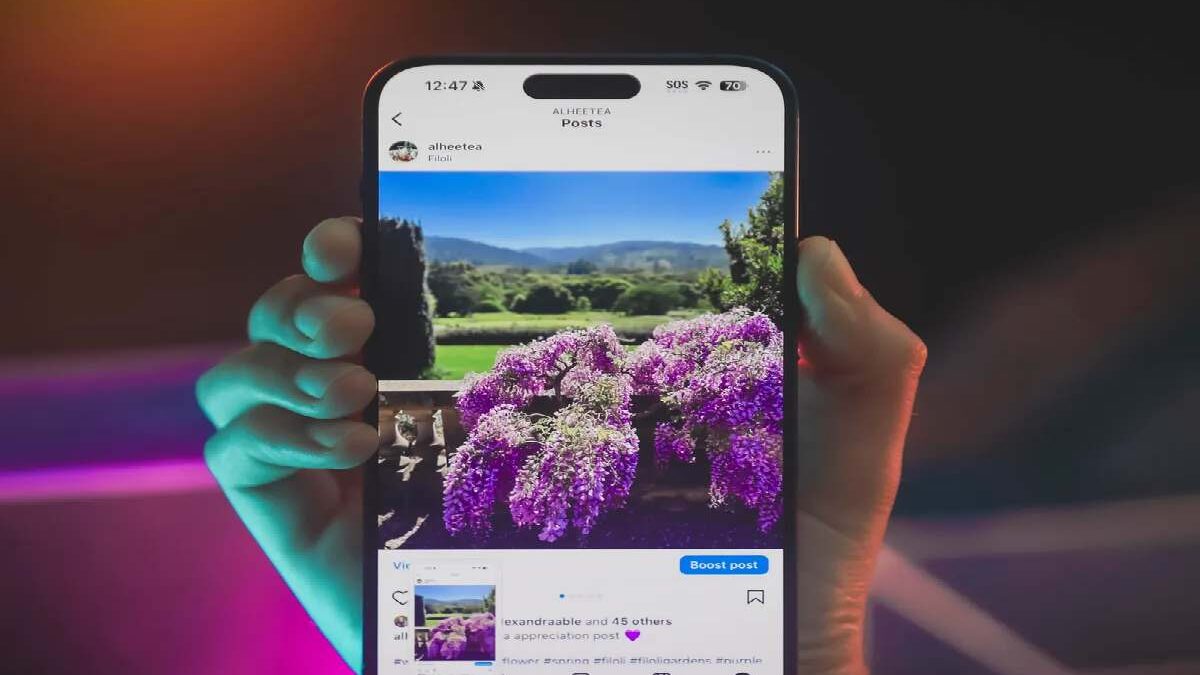Table of Contents
Android Screenshot
How to take an android screenshot from your mobile? We have all asked ourselves this query at times. And the reality is that it costs very little, it is straightforward to achieve it.
And with a couple of attempts, screenshot you will get used to taking screenshots on the fly. Although there is a universal method known as holding down the volume and power buttons simultaneously – not all terminals have the same options.
How to Capture on Android phones?
As Google says, yes, pressing the power button and the volume down button simultaneously is the traditional method. Although there are some data to keep in mind:
- When you take the screenshot, wait for the top menu to disappear, or those icons will appear captured.
- When you have the screen you want to capture, you can catch the screen with the volume down button and the power button, but some terminals no longer have these elements.
- In that case, press and grip the power button for two seconds and, right after, take the capture, that is, the screen capture icon or the message “take a snapshot”.
- That will appear in a new menu, along with the mute options, aeroplane mode, shutdown, and restart.
- If that fixes not work, you will have to perform the capture through the top menu, the one with the WiFi / Bluetooth / NFC icons, etc.
- Once captured, the photo will be saved as a ” screenshot,” and you can export it, send it to a contact using the share button, or use it as a desktop background. Your path will be saved Gallery> View albums> Folder screenshots/screenshots.
- If installed, it will ask you to save and synchronize this folder from the official Google Photos application.
- Don’t forget that Android terminals have the native screen sharing function from Settings> Screen> Wireless screen.
Another way to export your screen to take higher-resolution captures on the external device is to take a photo directly to the exported image.
How to Capture screen in EMUI?
- And there is still a method that you can do with the most current terminals of the Huawei brand. It is about taking screenshots using gestures.
- Inside a Huawei terminal, you will have to go to Settings> go down within the apps to Smart Assistance> Motion Control> Smart Capture, and we activate the box to enable it.
- Here we will find a new menu. In the Knuckle gestures section, we will have the option to draw the captured gesture when we click on the shoot photo, imitating the letter S, C, or E.
- Another way to capture is through these terminals’ AI since it analyzes the scene and interprets the gesture that we have chosen with our hand.
How can we Capture Screen Using Wizard?
- And be careful because some current terminals, equipped with AI, also allow captures through commands.
- For example, when the Google Assistant is activated by the control “Ok, Google,” a message will appear, “Hello, how can I help you?”
- If at this moment you press the mic icon and say “Take a screenshot” or “Capture a screen,”. It will understand this command and execute it for you.
- And a context menu will automatically appear to edit or share this screenshot through the different installed applications. Such as Twitter, Gmail, or WhatsApp.
- You can also do with the respective iOS assistants (Siri) and Amazon devices (Alexa). Don’t forget to try different options.