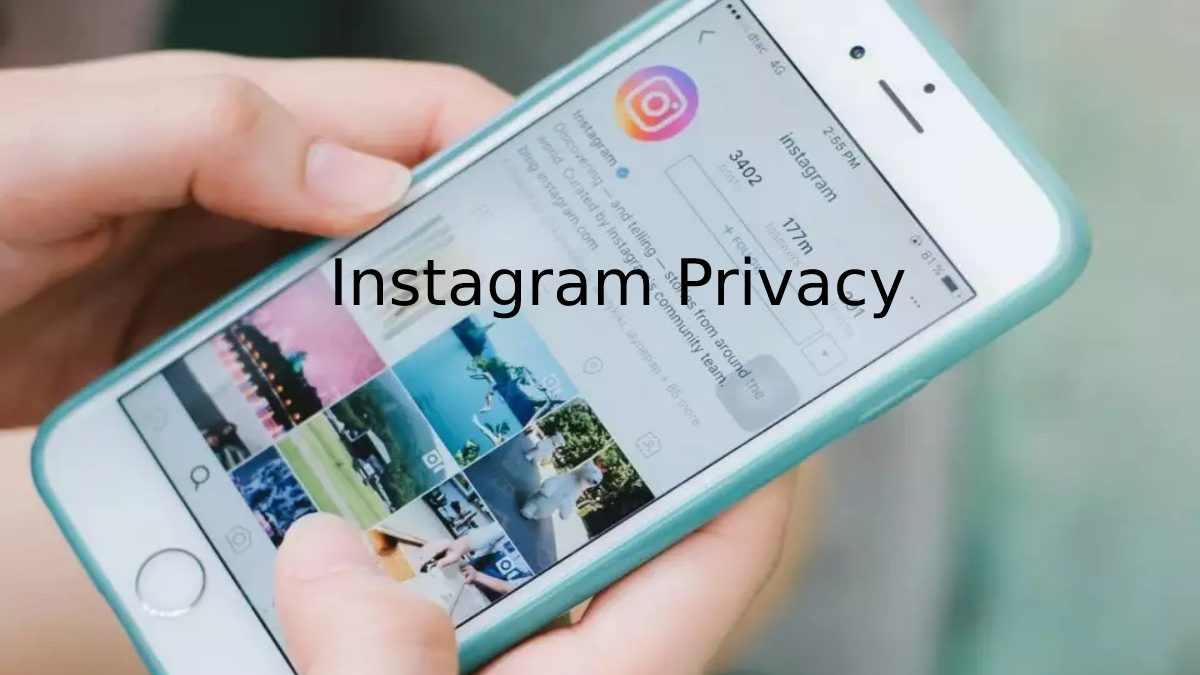Table of Contents
Instagram Privacy
Today we will see how to configure Instagram privacy, which revolves around photography.
We will see the different options you have at your disposal to control who can see what from your Instagram account.
1. Private or public account
- The most crucial privacy setting on Instagram is whether you want your account to be private or public.
- With a public account, anyone can see your photos and start following you, while with a personal account.
- You must manually approve who can follow you and therefore see your photos.
- To change this option, tap on the Instagram options button on your profile.
- Scrolling vertically a little in the same options window will find the slider to activate the private account.
- Here you can switch between a private and public account at any time, although its effects only apply to new followers.
- Those who already follow you do not need your permission to continue doing so if you decide to change your account to private.
2. Block people
- Another essential privacy option is to block a user when you stop someone.
- That person cannot contact you, view or comment on your photos, regardless of whether your account is public or private.
- To block an account, go to their profile, tap on the options button (1) and choose Block (2) from the menu that pops up.
3. Control the photos you appear in
- Your profile shows the photos you appear in and photographs uploaded by other people you tagged.
- You can control which images are displayed there and prevent pictures that others have tagged from automatically showing from the options.
- First, tap on the options button on your profile. In the Instagram options window, under the Account section, you will find the element that interests us:
- Photos in which you appear. Tap on this menu to go to the options window on these Instagram tags.
- If you don’t want anyone to tag you in their photos and those photos to be displayed on your profile, automatically, choose to Add Manually.
- This way, you will need to manually approve when someone tags you in a photo so that it appears in the “photos you appear in” on your profile.
- Regardless of the current settings, whether the photos are added automatically or manually.
- Here you can hide photos that you have been tagging on Instagram. To do so, tap on the Hide photos section.
- Hiding these photos is pretty straightforward. First, select the images you want to hide by tapping on the selection circle (1) and when you have them all, press the hide button (2).
- It is a reversible process, but it will take time to show a photo that you have hidden again since you have to go to the image in question.
4. Control comments
- Instagram lets you choose who can comment on your photos.
- Block certain accounts from commenting on your photos, and choose a list of banned words. To start, as always, press the Instagram Options button.
- In the options window, use vertical scrolling until you get to the Settings section.
- A little further down, you will find Comments, the centralized place where all the related options are located.
- There are several attractive options here, but we will review them in order. Above all is one of the most important:
- Allow comments from. As the name suggests, it determines who can comment on your photos. Blow on it to go to the settings window.
- In this section, you have four options to determine who can comment on your photos.
- It is the general configuration, and it is that later we will see how you can block specific people so that they cannot comment on your Instagram photos.
- Everyone: Anyone with an Instagram account will be able to comment on your photos.
- People you follow and your followers: those who follow you and who you follow will be able to comment.
- People you follow: Only those you follow can comment, not your followers.
Your followers: will only be able to comment on those who follow you, but not who you follow.
Also Read: Account Sales – Importance, Reliability, and More